Launch Your Twitch Streaming Journey: A 2025 Guide to Going Live
By Emma / July 2, 2025 / No Comments / Gaming and Entertainment Electronics, Streaming Devices and Platforms
In 2025, Twitch streaming is the ultimate way to share your gaming passion, build a community, and potentially turn your hobby into a career. With over 30 million daily active users, Twitch remains the top platform for gamers and creators looking to go live on Twitch.tv. Whether you’re wondering how to stream on Twitch, how to broadcast on Twitch from a PC, or how to start broadcasting on Twitch, this guide covers everything you need to create a professional Twitch streaming setup and go live on Twitch on a PC. From gear and software to growth strategies, here’s your step-by-step plan to start streaming on Twitch in 2025.
Why Stream on Twitch in 2025?
Twitch is the leading platform for live streaming video games, offering a vibrant community of gamers, esports fans, and creative content creators. With features like real-time chat, monetization through subscriptions, bits, and ads, and integration with tools like OBS Studio, Twitch makes it easy for beginners to start streaming on Twitch. In 2025, the platform’s global reach and accessibility make it ideal for connecting with audiences, whether you’re streaming gameplay, creative content, or casual chats. Plus, Twitch’s Affiliate and Partner programs offer paths to earn revenue as your channel grows.

Essential Gear for Your Twitch Streaming Setup
To stream on Twitch, you’ll need a reliable Twitch streaming setup. Here’s the core equipment required:
Hardware
- PC or Console: A gaming PC with at least an Intel i5 or Ryzen 5 CPU, 16GB RAM, and a mid-tier GPU (e.g., NVIDIA GTX 1660) is recommended for smooth streaming. Consoles like PS5 or Xbox Series X can stream directly to Twitch or via a PC with a capture card.
- Capture Card (for consoles): The Elgato HD60 X (~$180 at Amazon) captures console gameplay for PC streaming.
- Internet Connection: A minimum upload speed of 5 Mbps is required for 1080p streaming at 60fps; 10 Mbps or higher is ideal for 4K or high-bitrate streams. Test your speed at speedtest.net.
Audio
- Microphone: A USB microphone like the Blue Yeti (
$100) or condenser mic like the Audio-Technica AT2020 ($100) ensures clear audio. - Headset: The HyperX Cloud Alpha (~$100) offers quality sound and a built-in mic for beginners.
Video
- Webcam: The Logitech C920 (
$60) or Elgato Facecam ($130) provides sharp 1080p video for facecam streams. - Lighting: A Neewer 18-inch Ring Light (~$80) enhances video quality and professionalism.
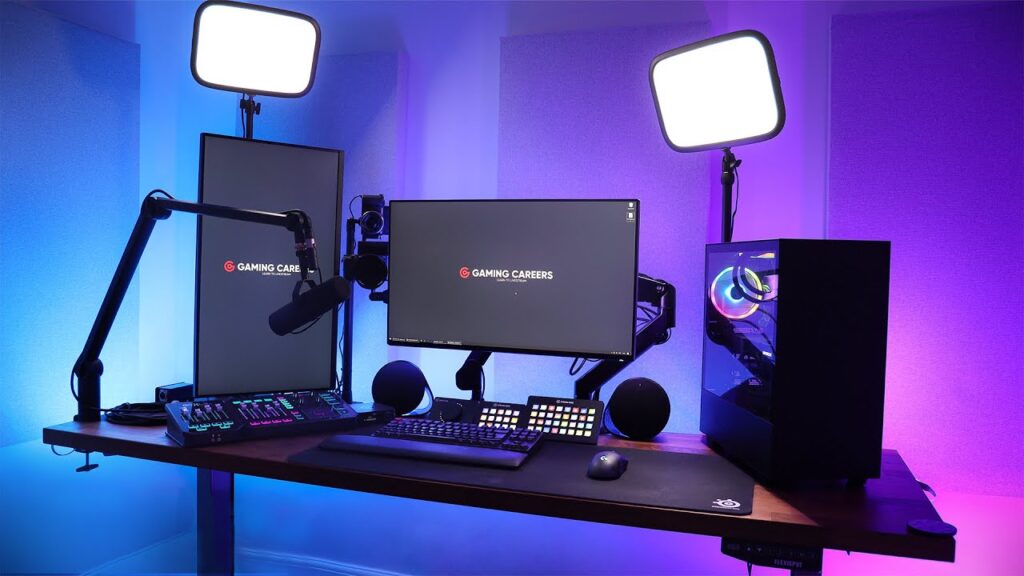
Software
- OBS Studio: Free, open-source software for streaming and recording, compatible with Twitch. Download at obsproject.com.
- Streamlabs Desktop: A user-friendly alternative with built-in overlays and alerts, available at streamlabs.com.
| Gear | Recommended | Price Range | Where to Buy |
|---|---|---|---|
| Microphone | Blue Yeti, Audio-Technica AT2020 | $100–$150 | Amazon, Best Buy |
| Webcam | Logitech C920, Elgato Facecam | $60–$130 | Amazon, Newegg |
| Capture Card | Elgato HD60 X | ~$180 | Amazon, Best Buy |
| Lighting | Neewer 18-inch Ring Light | ~$80 | Amazon |
Step-by-Step Guide to Start Streaming on Twitch
Follow these steps to go live on Twitch and start broadcasting on Twitch from your PC:
1. Create a Twitch Account
- Visit Twitch.tv and click “Sign Up” to create a free account.
- Choose a unique username that reflects your brand (e.g., “GamerNinja2025”).
- Customize your profile with a bio, profile picture, and banner to attract viewers. Use free tools like Canva for graphics.
2. Set Up Streaming Software
- Download OBS Studio: Install OBS Studio from obsproject.com (free for Windows, macOS, Linux).
- Configure OBS:
- Open OBS and go to Settings > Stream.
- Select “Twitch” as the service and click “Connect Account” to log in with your Twitch credentials.
- Set video settings: 1080p at 60fps with a bitrate of 6000 kbps for most setups (adjust lower if your internet is slower).
- Add sources: Select “Game Capture” for gameplay, “Video Capture Device” for your webcam, and “Audio Input Capture” for your microphone.
- Alternative: Use Streamlabs Desktop for a beginner-friendly interface with pre-made overlays.
3. Connect Your Gear
- PC Setup: Ensure your gaming PC meets minimum specs (i5/Ryzen 5, 16GB RAM). Connect your microphone and webcam via USB.
- Console Setup: Use a capture card like the Elgato HD60 X to send console gameplay to your PC for streaming.
- Test Audio/Video: Run a test in OBS to check audio levels (aim for -10 to -20 dB) and video quality.
4. Get Your Stream Key
- Go to Twitch.tv, click your profile, and select “Creator Dashboard.”
- Navigate to Settings > Stream and copy your Stream Key (keep it private).
- Paste the Stream Key into OBS Studio under Settings > Stream.
5. Go Live on Twitch
- In OBS, click “Start Streaming” to go live on Twitch on a PC.
- Announce your stream on social media (e.g., X, Discord) to attract viewers.
- Monitor your stream via the Twitch Creator Dashboard to track viewers and chat activity.
Tips for a Successful Twitch Stream
To grow your channel and make your Twitch streaming setup stand out, follow these strategies:
- Engage Your Audience: Respond to chat messages, use viewer names, and create interactive moments (e.g., polls, Q&A sessions).
- Stream Consistently: Set a schedule (e.g., 3–5 days a week, 2–4 hours per session) and stick to it to build a loyal audience.
- Optimize for SEO: Use descriptive stream titles (e.g., “Elden Ring Boss Battles | Twitch Live”) and relevant tags (e.g., #TwitchStreaming, #GamingLive) to improve discoverability.
- Promote on Social Media: Share stream highlights on X, TikTok, or YouTube Shorts to attract new viewers. Post schedules on X using hashtags like #TwitchStreamer.
- Use Overlays and Alerts: Add custom overlays (via Streamlabs or Streamelements) for follower alerts, donations, and subscriptions to enhance professionalism.
- Analyze Performance: Check Twitch’s Creator Dashboard analytics to track viewer retention, peak times, and popular games to optimize your content.
- Network with Streamers: Join Twitch communities or Discord servers to collaborate and cross-promote with other streamers.
Monetizing Your Twitch Channel
Once you gain traction, monetize your streams through:
- Twitch Affiliate Program: Unlock subscriptions, bits, and ads by meeting requirements (50 followers, 500 minutes broadcast, 7 unique stream days, 3 average viewers).
- Donations: Set up donation links via Streamlabs or PayPal.
- Sponsorships: Partner with gaming brands as your audience grows.
- Merchandise: Create custom merch (e.g., T-shirts, mugs) via platforms like TeeSpring.

Troubleshooting Common Streaming Issues
- Lag or Buffering: Ensure upload speed is 5+ Mbps (speedtest.net). Lower bitrate (e.g., 4500 kbps) or resolution (720p) if issues persist.
- Audio Issues: Check microphone settings in OBS and test levels to avoid clipping. Use a pop filter for clearer audio.
- Low Viewership: Stream trending games (check Twitch’s “Browse” section), promote on social media, and engage in gaming communities.
- Game Performance: Update GPU drivers and close background apps to prevent lag. Ensure your PC meets game requirements.
Where to Buy Streaming Gear
Find high-quality gaming equipment at:
- Amazon: Wide selection of microphones, webcams, and capture cards with frequent deals.
- Best Buy: Offers in-store pickup and extended warranties for gear like the HyperX Cloud Alpha.
- Newegg: Competitive pricing on PC components and streaming accessories.
- Manufacturer Sites: Elgato, Logitech, and HyperX offer direct sales.
Shop during sales like Black Friday (November 28, 2025) or Amazon Prime Day for savings.
Conclusion
Starting your Twitch streaming journey in 2025 is an exciting opportunity to connect with gamers worldwide and showcase your skills. By setting up a solid Twitch streaming setup with a PC, microphone, webcam, and OBS Studio, you can go live on Twitch with ease. Follow our steps to stream on Twitch from a PC, engage your audience, and optimize for SEO with descriptive titles and tags. Troubleshoot issues, promote your channel on platforms like X, and shop smart at retailers like Amazon or Best Buy. Whether you’re learning how to broadcast on Twitch or aiming to go pro, this guide sets you up for success. Hit “Go Live” and start building your Twitch community today!